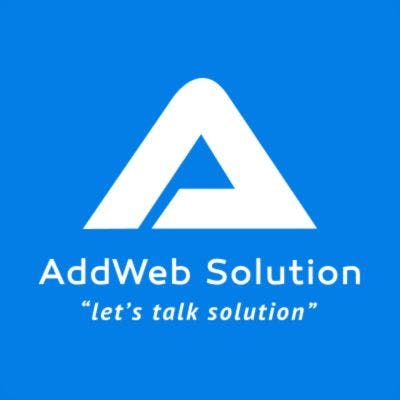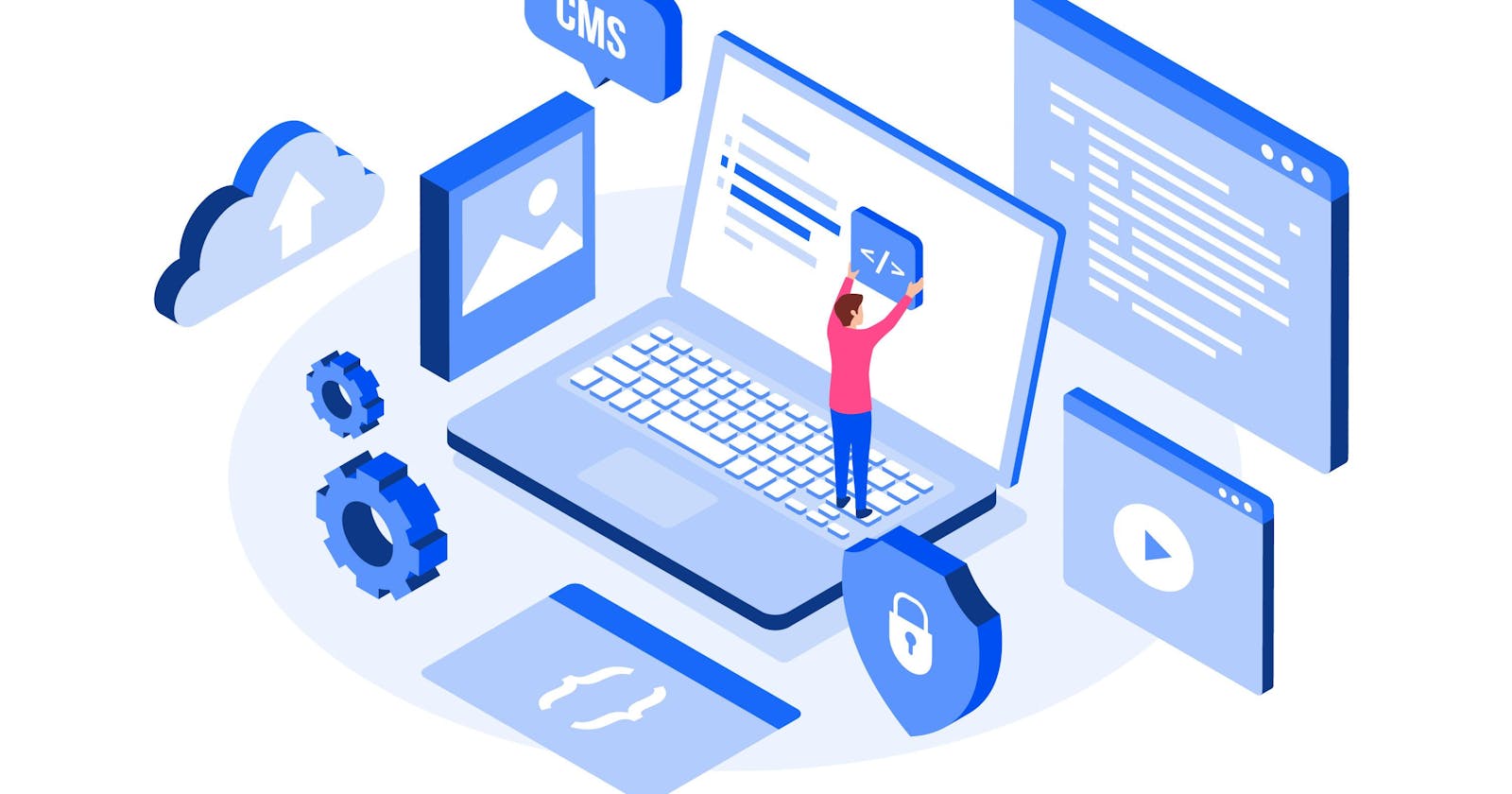Welcome to our beginner-friendly guide on creating WordPress plugins! If you're eager to enhance your website's functionality and tailor it to your specific needs, you're in for a treat. In this step-by-step tutorial, we'll take you through the exciting journey of crafting your very own WordPress plugin, regardless of your level of experience.
As you embark on this adventure, you'll not only learn the ins and outs of plugin development but also discover the vast opportunities offered by WordPress development services. From simple tweaks to advanced functionalities, plugins are the secret sauce behind WordPress websites' versatility.
By the end of this guide, you'll have the confidence and knowledge to build custom plugins that seamlessly integrate with your WordPress site, providing users with a personalized and engaging experience. So, let's roll up our sleeves and dive into the fascinating world of WordPress plugin development!
What are WordPress Plugins?
WordPress plugins are like magic tools that add special features and functionality to your WordPress website. Think of them as handy add-ons that can transform your basic website into a powerhouse of capabilities.
Whether you want to add a contact form, create a stunning gallery, optimize your site for search engines, or even sell products online, there's a plugin for almost everything you can imagine! Talented developers around the world create these plugins, which are available for you to use with just a few clicks.
Using WordPress plugins is like customizing your website with LEGO bricks – you can mix and match them to create something unique and tailored to your needs. The best part? You don't need to be a coding expert to use them! With thousands of plugins available in the WordPress repository, you're sure to find the perfect ones to make your website stand out and wow your visitors.
What are the Benefits of Creating a WordPress Plugin?
Creating a WordPress plugin comes with a bunch of cool benefits! First off, plugins let you add awesome features to your website without having to mess around with complicated code. Whether you want to add a contact form, a photo gallery, or even an online store, there's probably a plugin for it!
Plugins also give you the power to customize your website exactly how you want it. Want to make your site load faster? There's a plugin for that. Need to boost your site's security? Yep, there's a plugin for that too! Plus, since WordPress is super popular, there are tons of plugins available, both free and paid, so you'll have plenty of options to choose from.
Another great thing about creating your own WordPress plugin is that you can share it with others. If you come up with a really cool feature that other website owners might find useful, you can package it up into a plugin and make it available for download. It's a win-win – you get to help out other people, and you might even get some recognition for your work!
Difference Between WordPress Plugins and WordPress Themes
Let's break down the difference between WordPress plugins and WordPress themes in a user-friendly way:
WordPress Plugins:
Think of plugins as tools or add-ons that enhance the functionality of your WordPress website.
They're like the apps you download on your smartphone to add new features or capabilities.
Plugins can do all sorts of cool things, like adding contact forms, creating photo galleries, improving Search Engine Optimization (SEO), and even integrating with social media platforms.
They work behind the scenes to add specific functionalities without changing the overall look or layout of your website.
You can easily install, activate, deactivate, and delete plugins from your WordPress dashboard.
WordPress Themes:
On the other hand, themes determine the overall look, design, and layout of your WordPress website.
They're like the outfits or costumes your website wears, defining its appearance and style.
Themes control elements like colours, fonts, page layouts, and even the placement of widgets.
Changing your theme can give your website a completely different look and feel without affecting its content or functionality.
Themes are also easy to install and switch between, allowing you to experiment with different designs until you find the perfect fit for your website.
Plugins add new features and functionalities, while themes control the overall appearance and design of your WordPress website. Both are essential components that work together to create a fully customized and functional website tailored to your needs.
Step-by-Step Guide To Create a WordPress Plugin
Creating a WordPress plugin might sound intimidating, but fear not! I'll guide you through it step by step in a super-friendly way:
Step 1: Plan Your Plugin
Planning your plugin is like drawing up a blueprint before building a house – it lays the foundation for a successful project. In the world of creating WordPress plugins, planning is your compass, guiding you through the journey of bringing your plugin idea to life. Start by clearly defining your goals: What do you want your plugin to achieve? Who is your target audience? Once you've established your objectives, brainstorm and list out all the features you want to include in your plugin. This step helps break down your project into manageable tasks and ensures you don't miss any important elements. Take some time to research existing plugins to see what's already available and where you can add value or differentiation. Additionally, consider sketching out a rough design or wireframe of your plugin to visualize its layout and functionality. By investing time in planning upfront, you'll set yourself up for success and make the development process smoother and more efficient.
Step 2: Set Up Your Development Environment
Setting up your development environment is like preparing your workspace before starting a creative project – it's essential for a smooth and productive process. In the context of creating a WordPress plugin, this step ensures you have the right tools and environment to bring your ideas to life. First, you'll want to choose a platform to develop your plugin on, such as a local server or a staging site. Installing a local development environment like XAMPP or using a hosting provider with a staging area can provide a safe and private space to experiment without affecting your live website. Next, you'll need a code editor, such as Visual Studio Code or Sublime Text, to write and edit your plugin files. These editors offer features like syntax highlighting, auto-completion, and debugging tools to streamline your coding process. Once your development environment is set up, you're ready to dive into the exciting world of WordPress plugin creation!
Step 3: Create a Folder for Your Plugin
Creating a folder for your plugin is like giving your project its own cosy home within the bustling neighbourhood of WordPress. This step is crucial for keeping your plugin organized and easy to manage. To start, navigate to the 'wp-content/plugins' directory in your WordPress installation – think of this as the directory where all the plugins live. Once you're there, create a new folder with a name that reflects your plugin's purpose or functionality. This folder will serve as the container for all your plugin files, so choose a name that's descriptive and memorable. For example, if you're creating a plugin for adding custom widgets to your site, you might name the folder 'custom-widgets-plugin'. With your plugin folder created, you're one step closer to bringing your plugin idea to life in the world of WordPress!
Step 4: Write Your Plugin File
Writing your plugin file is like composing the opening chapter of a book – it sets the tone for what's to come and lays the groundwork for your entire project. In the context of creating a WordPress plugin, your plugin file serves as the heart and soul of your creation. To get started, open a text editor like Notepad or Visual Studio Code and create a new file. Save this file with a name that matches your plugin's folder name, followed by a '.php' extension. For example, if your plugin folder is named 'custom-widgets-plugin', name your file 'custom-widgets-plugin.php'. Inside this file, you'll begin by adding a comment block at the top containing essential information about your plugin, such as its name, description, version, and author. This information not only helps you keep track of your plugin's details but also provides valuable context for anyone else who might use or review your plugin in the future. Once you've laid the groundwork with your plugin file, you're ready to start adding the code that will bring your plugin to life in the WordPress ecosystem!
Step 5: Add Some Code
Adding some code to your WordPress plugin is like adding ingredients to a recipe – it's where the magic happens! Once you've created your plugin file and set the stage with some essential information, it's time to start writing the code that will give your plugin its unique functionality. Begin by defining the hooks and functions that will power your plugin's features. WordPress provides a vast array of built-in functions and hooks that you can leverage to interact with different parts of the WordPress ecosystem. For example, if you're creating a plugin to add a custom widget to your site, you might use the 'widgets_init' action hook to register your widget and the 'register_widget' function to define its behaviour. As you write your code, be sure to follow best practices for coding standards and maintainability, such as using clear and descriptive variable names, organizing your code into logical sections, and adding comments to explain complex or critical sections. With each line of code you add, you're one step closer to bringing your plugin to life and sharing it with the world!
Step 6: Test Your Plugin
Testing your plugin is like taking your car for a test drive after a tune-up – it ensures everything is running smoothly before hitting the road. In the context of creating a WordPress plugin, testing is a crucial step to ensure that your plugin works as intended and provides a seamless experience for users. Start by activating your plugin in the WordPress admin dashboard, then navigate to your website and test out its features. Try to interact with every aspect of your plugin, from basic functionalities to more advanced features, to identify any bugs or issues that may arise. Additionally, test your plugin in different browsers and devices to ensure compatibility across various platforms. If you encounter any problems, don't panic! Use debugging tools like error logs or browser developer tools to diagnose and fix the issues. Once you're satisfied that your plugin is working as expected, congratulations – you've successfully tested your plugin and are ready to unleash it to the world of WordPress users!
Step 7: Add More Features (Optional)
Once you've laid the foundation for your WordPress plugin and tested its initial features, it's time to kick things up a notch by adding more functionalities! Think of this step as adding extra toppings to your favourite pizza – it's all about enhancing the user experience and making your plugin even more awesome. Take a step back and revisit your initial plan and brainstorming sessions. Are there any additional features or improvements you'd like to incorporate based on user feedback or your ideas? Maybe you want to add support for multiple languages, integrate with third-party services, or introduce advanced customization options. Whatever you decide, make sure to keep your plugin's goals and target audience in mind as you add new features. Take it one feature at a time, and don't forget to test each new addition thoroughly to ensure it works seamlessly with the existing functionality. With each new feature you add, your plugin will become even more valuable and versatile for WordPress users around the world!
Step 8: Polish and Refine
Now that you've added all the features you wanted to your WordPress plugin, it's time to polish and refine it to ensure it's the best it can be! Think of this step as putting the finishing touches on a piece of artwork – it's all about making your plugin shine. Start by reviewing your code and cleaning up any messy or redundant sections. Make sure your code follows WordPress coding standards and is well-commented for clarity. Next, take a closer look at your plugin's user interface and experience. Are there any areas that could be improved or streamlined to make it easier for users to navigate and use your plugin? Consider adding tooltips, improving error messages, or optimizing performance where necessary. Finally, don't forget to test your plugin one last time to catch any lingering bugs or issues that may have slipped through the cracks. Once you're confident that your plugin is polished to perfection, you're ready to share it with the world and watch as it makes a positive impact on WordPress users everywhere!
Step 9: Share Your Plugin
Now that you've put the finishing touches on your WordPress plugin, it's time to share your creation with the world! Sharing your plugin is like inviting friends over to try your homemade cookies – it's a chance to showcase your hard work and provide value to other WordPress users. Start by packaging your plugin files into a zip folder for easy distribution. Then, consider submitting your plugin to the official WordPress Plugin Repository, where millions of users can discover and download it for free. This platform provides a trusted and centralized location for users to find and install plugins, making it an excellent place to gain exposure for your plugin.
Additionally, you can promote your plugin on your website, social media channels, and online communities to reach a wider audience. Be sure to provide clear instructions for installing and using your plugin, as well as a way for users to provide feedback and support. By sharing your plugin, you're not only contributing to the WordPress community but also establishing yourself as a valuable member of the ecosystem. So go ahead, share your plugin and watch as it brings joy and functionality to WordPress users around the world!
And there you have it – a user-friendly guide to creating a WordPress plugin! With a little bit of planning and a lot of creativity, you can build amazing plugins that add all sorts of cool features to your WordPress website. Happy coding!
Conclusion
Creating a WordPress plugin is an exciting journey that allows you to unleash your creativity and enhance the functionality of your website. By following the step-by-step guide outlined here, you can transform your ideas into reality and build plugins that add value to the WordPress ecosystem. From planning and coding to testing and sharing, each step plays a vital role in the plugin development process. Additionally, if you're looking to create a more complex or custom plugin, consider hiring a dedicated WordPress developer to help bring your vision to life. A skilled developer can provide expertise, guidance, and support throughout the development process, ensuring that your plugin meets your exact specifications and requirements. Whether you're a beginner or an experienced developer, creating a WordPress plugin is a rewarding experience that allows you to make a positive impact on the WordPress community. So, what are you waiting for? Start creating your own WordPress plugins today and unlock the full potential of your website!